From armor trims to the Sniffer, the Tales & Trails update of Minecraft brought a ton of exciting features to the game. One of the most game-changing entries among the same is the official support for Chromebooks. Now, you can natively enjoy Minecraft on your Chrome devices without having to rely upon pesky workarounds. Moreover, this will also let you be a part of the best Minecraft SMP servers without any performance issues. Having said that, let's stop beating around the bush and learn how to install Minecraft on a Chromebook in no time!
How to Install Minecraft on Chromebook (2024)
Please note that you have to purchase the Chromebook edition of Minecraft to run it on your device. So, unless you are eligible to make such a purchase, please request your guardian to help you with the same.
Can I Install Minecraft on a Chromebook
The latest Minecraft 1.20 update brings official support for the Android version of Minecraft Bedrock and Minecraft Education Edition on these platforms. Now, you can easily install and enjoy these versions directly on your Chrome OS devices hassle-free.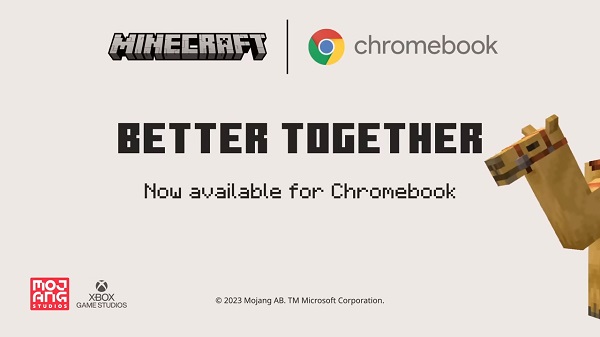
While it is also possible to install Minecraft Java with some adjustments, it often comes with performance hindrances. That's why our guide focuses on the Bedrock edition, which is optimized for your Chromebook experience. Furthermore, this edition also includes console cross-play, access to the Minecraft Marketplace, Realms, and more.
Requirements for Minecraft Bedrock
Your device must meet the following minimum requirements to install Minecraft on a Chromebook:
- Operating System: ChromeOS 111
- System Architecture: 64-bit (x86_64, arm64-v8a)
- Processor: AMD A4-9120C, Intel Celeron N4000, Intel 3865U, Intel i3-7130U, Intel m3-8100Y, Mediatek Kompanio 500 (MT8183), Qualcomm SC7180 or better
- Memory: 4 GB RAM
- Storage: 1 GB
Furthermore, if you want to maximize the game's performance, you should opt for a device running on AMD Ryzen 3 3250C, Intel Celeron N4500, Intel i3-7130U, Mediatek Kompanio 500 (MT8183), Qualcomm SC7180 or better.
Shared Chromebook Devices
If your Chromebook is school-assigned or being shared by multiple users, please keep the following in mind:
- Minecraft stores your world locally on the device. So, make sure to export and back up your world files if you don't want anyone else to access them.
- Every Chromebook device should have at least 250 MB of storage for each unique world.
- On school-assigned devices, it's best to stick with the Minecraft Education edition instead of the regular Bedrock game.
- Downloading Minecraft requires a valid Google Play account which is accessible by all users of the device.
How Much Is the Chromebook Version of Minecraft
Much like all the other editions of the game, you have to purchase Minecraft for a Chromebook to run it. Here are all the options you get:
- Chromebook + Android bundle: $19.99 USD
- Android only: $6.99 USD
- Upgrade from Android to Chromebook: $13.00 USD
Please note that the price might change based on your region and the country of your Google account.
Steps to Install Minecraft on Chromebook
With all the basics out of the way, let's go over how to install Minecraft on a Chromebook with some easy steps.
Enable Playstore on Chromebook
Follow these steps to enable Google Playstore on your device:
1. First, tap on the Quick Settings Panel at the bottom right of your screen and then choose the "Settings" option.
2. Next, scroll down until you find the "Google Play Store" and then click on the "Turn On" button.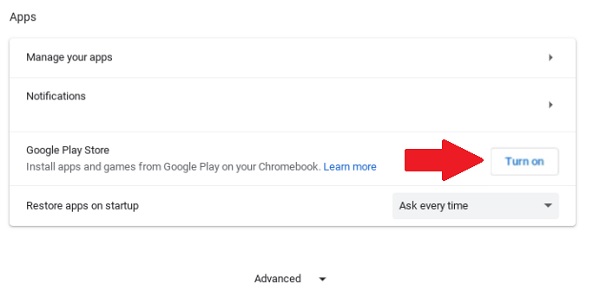
3. Then, read the official terms of service for the store and click on the "Accept" button.
4. Once it finishes installing, simply click on the store icon in the task manager to launch the Google Play Store. It automatically detects and activates the Google account that's already connected to your device.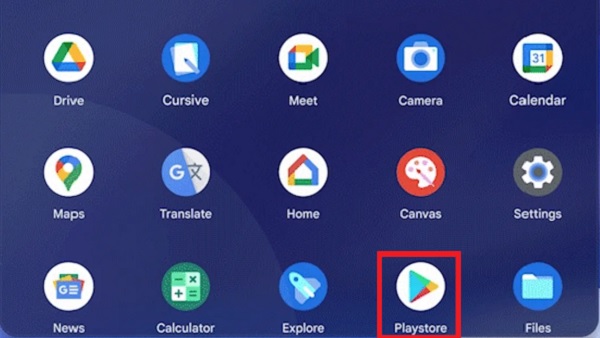
Install Minecraft Bedrock
Once the Play Store is ready, all you have to do is search for Minecraft on it. Once you've found it, click on the "install" button, and if you haven't purchased the game yet, the store will prompt you to make the purchase.
For added convenience, you can also use this direct link to launch the Play Store with the game. The installation process is usually swift and only takes a few seconds to finish. However, it can take a bit longer on older devices and slower internet connections.
Run Minecraft for the First Time
After installing Minecraft on a Chromebook, follow these simple steps to create your first world:
1. First, launch the game by clicking on its icon in the app launcher. It might take a few seconds to launch.
2. Then, click on the "Play" option on the home page. 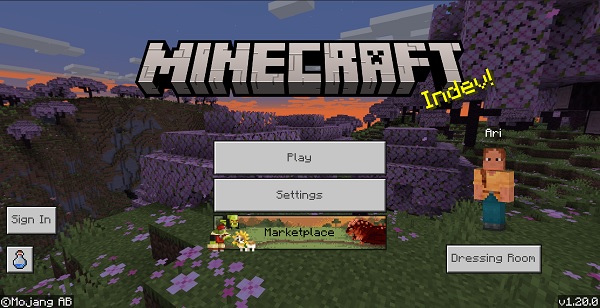
3. On your initial run, Minecraft's list of worlds will be completely empty. So, click on the "Create New" option to generate your first world. Though, if you want to enjoy some roleplay, you can use the "Multiplayer" option and dive into the best Minecraft gens servers.
4. Then, change the world settings as per your needs and click on the "Create" button. You can even use one of the best Minecraft village seeds to make your experience easier.
5. With that, it's time to jump into your first Minecraft world and experience all the best features of the game.
Best Minecraft Mods for Chrome OS
Since Chromebook supports Minecraft Bedrock edition, you can use all the MCPE mods with it. But, not every mod is the right fit for its limited system. So, let's explore some reliable options.
Furnicraft Mod
As the name suggests, this amazing mod brings furniture to your world. You can discover 500 unique pieces of furniture including tables, sofas, game tables, and a lot more. The best part is that you can interact with most of the items.
- Download Furnicraft
- Enable all experimental features to avoid errors
Morph Plus Add-on for Minecraft Bedrock
Expanding the way you play the game, this mod allows you to turn into any mob that you kill. From the friendly Allay to the dangerous Warden, nothing is off the limits. Moreover, the transformation doesn't only make you look like that specific mob. You also get to experience all the weaknesses and abilities of these mobs.
- Download Morph Plus
- Enable experimental features and use "MM" in chat to use this mod.
Mutant Creatures
If you think that the monsters of Minecraft are getting too easy to defeat, then this mod is perfect for you. It turns hostile mobs into their mutant forms, bringing a whole new range of challenges to the game. You get stronger Piglins, explosive Creepers, and much more.
- Download Mutant Creatures
- Note: Turn On Holiday Creator Features to unlock complete gameplay
Frequently Asked Questions
Why can’t I see Minecraft on my Chromebook store?
If Google Play Store isn't letting you install Minecraft, then your system probably doesn't meet the minimum requirements to run the game.
Will my existing worlds transfer to Minecraft for Chromebook?
At the moment, there is no official method to transfer existing Bedrock worlds to Minecraft for Chromebooks. However, you can back up your game's files on an external drive to use them on a new Chrome device.
Do I need a Microsoft account to access Minecraft for Chromebook?
You only need a Microsoft account to play Minecraft when you are playing on Realms and online servers. No account is required for offline gameplay.
How do you install Minecraft on a school Chromebook?
If you are using a school Chromebook, you can request your institute to share access to the Minecraft Education edition (here). This variant of the game is based on the Bedrock edition but has a ton of exciting scientific features.
Will Chromebook support new Minecraft updates?
Now that Chromebook is one of the officially supported devices for Minecraft, it’s sure to get all the new updates including Minecraft 1.21 and beyond.
Download and Run Minecraft on Chromebooks
Now that you can finally play the latest edition of Minecraft on your device, it's time to make the most out of the game. For your first adventure, we suggest you find a village in Minecraft's desert and get yourself a camel. Later, you can even grab a saddle and take it to the mountains to discover the new Cherry Grove biome. With, let's embark on this extraordinary journey and revel in the marvels that Minecraft has to offer!

