Ready to play your favorite game only to get stopped by a bug? Avoid errors and get early access to the latest features in no time. Learn how to update Minecraft Bedrock on PC with this simple guide.
How to Update Minecraft Bedrock on PC
Before we begin, keep in mind that our guide only deals with Minecraft for Windows 10 and 11. Meanwhile, Mac users don't have access to Bedrock edition so they have to stick with Minecraft Java which updates on every launch.
Why Should I Update Minecraft Bedrock
Here are all the other reasons why you should update Minecraft Bedrock:
- New Features: Instead of releasing a large update, developers nowadays drop new features in multiple versions. Staying up to date gives you access to most of them including spectator mode.
- Servers: Most entries on our list of Minecraft Servers only allow you to play with the latest version. This helps them avoid compatibility issues.
- Issues: Keeping Minecraft up to date helps you avoid all kinds of bugs and errors.
Does Minecraft Bedrock Update Automatically
If you have a stable internet connection then the Microsoft store should automatically update Minecraft Bedrock. This usually happens in the background and doesn't require you to do anything. 
You can confirm the same by comparing your game's version with the latest one. But, changing the store settings and internet issues can prevent automatic updates. So, it's often best not to rely on them. Instead, let's figure out how to update Minecraft Bedrock on PC manually.
Steps to Update Minecraft Bedrock on Windows
Follow these simple steps to update your version of Minecraft Bedrock on Windows 10/11:
1. First, open your Start Menu and search for "Microsoft Store". Then, click on the "Open" button or the title in the results to launch the store.
2. Once the store launches, click on the search bar and look for "Minecraft". Within the results, you will see a variety of editions including previews for Minecraft 1.21. Click on the "Minecraft Launcher" to open its store page.
3. Finally, click on the "Update" button to update your Minecraft launcher. It will update both editions of the game.
Launch the Latest Release from the Launcher
Once the launcher finishes updating, it's time to enjoy the latest version of your game. For that, you need to open the Minecraft Launcher from your Start menu. When it first opens, the launcher will go through a quick update.
Then, you can launch the game from the Minecraft Bedrock section. Just be sure to select the "Latest Release" as the version of the game you are launching. If it is somehow different from the actual latest version, you need to update your launcher.
Update Minecraft Preview
With Minecraft 1.20 you don't need to use the separate Minecraft Preview app to play the game's beta version. At least, on your PCs. Instead, you can access Minecraft Bedrock Preview from the launcher itself. Here's how:
1. First, click on the game version button that's right next to the "Play" Button. There, select the "Latest Preview" option. Then, launch the game and wait for it to download the latest preview.
Once the game launches you will find yourself at the homepage of Minecraft Preview. At times, it might look different from the UI of Minecraft Bedrock but don't be alarmed.
2. Go to the "Create New World" section with everything else in place.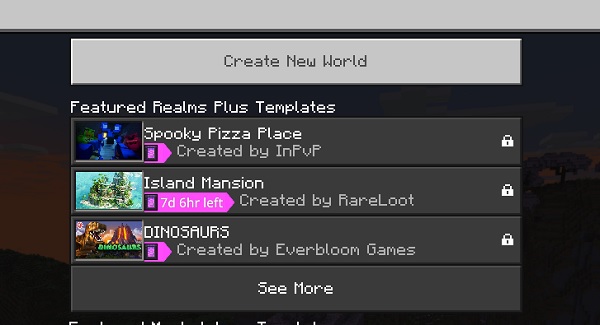
3. There, you will find a bunch of upcoming features under the Experiments menu. Toggle them On and jump into your new world!
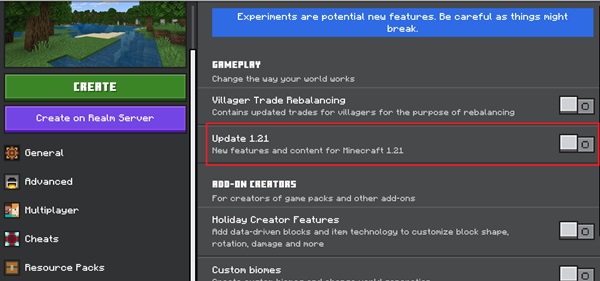
Unlike the Bedrock edition, you cannot use Minecraft Maps or existing worlds in the preview version.
Minecraft Bedrock Edition Won't Update: Error
From internet issues to pesky corrupt files, there are a bunch of things that can prevent you from updating Minecraft Bedrock on a PC. Luckily, all of them can be fixed with four simple methods. Our dedicated guide on errors that prevent you from updating the Minecraft Native Launcher has everything you need.
But, to save you some time, the fixes include:
- Repairing Minecraft Launcher,
- Clearing Cache,
- Updating Java, and
- Manually Updating the Game
Update Minecraft Bedrock on Windows Today
With your Minecraft up-to-date, you are ready to explore the new features of the Minecraft 1.21 update. A great way to start would be to hop on the best Minecraft village seeds. They place in you in the perfect position to get all the resources and start exploring. Later, you can look for a Trial Chamber and potentially take down the Breeze. With that, it’s time to jump in!
