Time within the world of Minecraft feels different to every player. Some days, time seems to crawl, while on others, it races by. The former is especially true while you are waiting for your automatic Crafter farms to yield results. But what if you could control or even halt time in the game? Well, now you can with the powerful tick command in Minecraft 1.21. Let's explore this game-changing command!
Tick Command in Minecraft 1.21
Note: This guide is based on an upcoming version of Minecraft. All the mechanics and syntaxes are subject to change in the final release.
What is a Tick in Minecraft
In the world of Minecraft, a "tick" refers to the time it takes for a game loop to complete. This loop affects everything that happens in the game, from the growth of plants to the movement of its mob.
By default, Minecraft runs at a rate of 20 ticks per second. This means that every in-game day lasts for exactly 24000 ticks or 20 minutes in the real world. But, if you are playing on a laggy server or a low-end PC, the game may decrease the speed to maintain performance.
Random Tick Speed in Minecraft
As you might know, the world of Minecraft is made up of several chunks. Each chunk has an area that expands to 16 blocks in every direction. If the game were to update all the blocks in this chunk with each tick, even the strongest systems would start to lag. That's where random tick speed comes into the picture.
During each chunk tick, a random group of blocks within that chunk gets an update. The selection of these blocks depends upon the random tick speed. By default, the random tick speed targets three blocks on Java edition and 1 block on Bedrock. You can see this action when you grow crops in Minecraft. Instead of growing at the same rate, some crops grow faster than others, randomly.
What Does Tick Command Do
The tick speed essentially allows you to change the speed at which time moves within Minecraft. You can also use it to measure and improve the performance of your game. It is a high-level command, so only admins on the best Minecraft servers can use them.
Does Tick Command Affect Random Tick Speed
The tick command affects the overall number of ticks in your Minecraft world. It doesn't affect the rate of random tick speed, which acts as a selection criteria for block updates. But, you can use the following command to change your random tick speed in Minecraft:
/gamerule randomTickSpeed 10
Feel free to replace the "10" with your preferred value. Increasing the random tick speed value leads to more frequent block updates. But, keep in mind that this command only works in Java edition and if you go too high, the game ends up glitching.
How to Use Tick Command in Minecraft
As mentioned earlier, the tick command allows you to adjust the ticking speed of Minecraft. To use it, you have to rely on the following keywords:
- Query
- Rate
- Freeze
- Unfreeze
- Step
- Step Stop
- Sprint
- Sprint Stop
Let's go over each of these keywords and their syntax to discover how to properly use the tick command in Minecraft.
Tick Query
This is the simplest form of the tick command in Minecraft. You can use the "tick query" to find out the current ticking rate of your world. It is perfect to check the performance of your system and also to figure out the effect of other keywords.
- Syntax:
/tick query
Alternatively, you can also press the "F3 + 2" keys to find the tick rate within the debug screen.
Tick Rate
As the name reveals, the "rate" keyword allows you to set a custom ticking rate for your world. The value of your tick rate must be higher than 1 and lower than 10,000. Furthermore, you cannot use negative values as time cannot flow or tick backward.
When you set a low tick rate, the world becomes extremely slow and non-responsive. Meanwhile, if you make the tick rate too high When you set a low tick rate, the world becomes exceedingly sluggish and responsive. In either case, the game becomes challenging and nearly unplayable.
- Syntax:
/tick rate 20
The "20" represents the default tick rate in Minecraft, but you can replace it with any whole number to change the rate. If you face any errors, you can use the default value to restore your world to normal.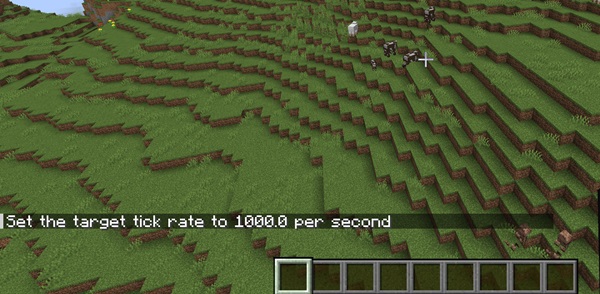
- Example:
/tick rate 1000
This format of the command makes everything in the game move extremely fast. You can use it alongside an Elytra in Minecraft to move through your world faster than the speed by which the game loads.
Tick Freeze and Unfreeze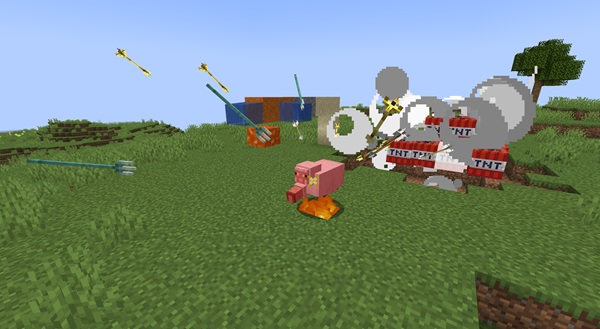
As you can guess, the "freeze" keyword of the tick command in Minecraft pauses the entire world. All entities including projectiles, mobs, and even gravity-affected freeze in their position. Only the player and any entity (like a camel), they're riding, can move.
- Syntax:
/tick freeze
Once the world is frozen, you can freely move around and place blocks, without worrying about the Minecraft mechanics being in your way. There is no better time to make structures out of blocks like anvil and sand.
Tick Unfreeze
To make your world move again, you have to use the "unfreeze" keyword. It has the following syntax:
/tick unfreeze
Alternatively, you can also use the other tick keywords to restore the ticking speed of your world and make entities move.
Tick Step
Generally, irrespective of their speed, every tick in Minecraft happens one after another. But, with the "step" keyword of the tick command in Minecraft, you can pass a custom amount of ticks at once. But, it only works when the game is frozen.
- It has the following syntax:
/tick step <time>
Once the command finishes executing the set ticks, the world freezes again. Here, the "time" can be in the format of ticks, seconds, and even days. Just make sure to use the first letter of each time unit in your command.
- For example:
/tick step 1d
This command will make one in-game day pass but at the regular speed of your world. You can repeat this command as many times as you want to make the custom amount of time pass.
Tick Step Stop
If you want to stop the step-wise ticking of your world, you need to use the following command:
/tick step stop
It stops the ongoing tick process and re-freezes the game. The best way to use it is to freeze the game while passing multiple seconds or days within the game.
Tick Sprint
The "sprint" keyword allows you to pass a given number of ticks as fast as possible. Unlike "step", it totally ignores the current tick speed of your world and you don't even need to freeze the game.
It has the following format:
/tick sprint <time>
You can set the "time" within this command using ticks, seconds, or days, denoted by the first letter of each unit (t, s, d). For example:
/tick sprint 1d
Executing this command will cause an in-game day to pass almost instantly. This is a great way to speed up various mechanics take take a complete day to finish, like the growth of baby turtles into adults.
But, the best use case of this command is to test the effectiveness of your Redstone contraptions.
Tick Sprint Stop
You can use the "sprint stop" keyword to stop the sprinting ticking speed of your world. It has the following format:
/tick sprint stop
Once this command gets executed, your world starts moving at the same speed as earlier. If your world is frozen when you use the "sprint" keyword, it will re-freeze when you stop sprinting.
Use Tick Command in Minecraft
With that, you now have access to one of the most powerful commands to ever exist in Minecraft. The only limitation is your imagination. So, how are you going to transform time with the tick command in Minecraft? Share your ideas and discover what everyone else is planning on our Discord server!

