Over the years, Minecraft has gone through a variety of changes including biomes, mobs, mechanics, and much more. However, one thing that hasn't changed is the game's basic graphics. They suit the overall pixelated look but can get a bit too bland over time. So, it's time for an upgrade with the BSL Shaders in Minecraft. These are powerful add-ons for your game that can completely change how Minecraft looks and feel. And the best part is that they don't even put a heavy toll on your system. With that said, let's dive right in and figure out how to install and use BSL Shaders in Minecraft.
BSL Shaders in Minecraft
We are covering various aspects of BSL Shaders in separate sections. Feel free to explore all of them at your convenience.
What are BSL Shaders
BSL Shaders are one of the most popular Minecraft Java shaderpacks of all time. They upgrade your in-game graphics by adding realistic lighting, dynamic liquids, real-time shadows, and more. This shaderpack also has built-in anti-aliasing which makes the textures and colors of Minecraft appear much smoother and more natural.
Not to forget, what makes BSL so reliable is its customizability and optimization. These shaders offer a ton of functionality but are pretty lightweight. So, if your system is good enough to run Minecraft on medium settings, it should be able to handle BSL Shaders without any issues.
Features of BSL Shaders
Here are some of the main features and mechanics that BSL shaders add to Minecraft:
- Volumetric light
- Ambient occlusion
- Realtime shadows
- Bloom
- Custom water and clouds
- Anti-aliasing
- Cel shading
- Mapping
- Motion blur
- World curvature
- Biome-based weather effects
- Realistic refraction
- Support for multiple languages
You can enjoy all of these and more by simply installing BSL shaders into your game. But first, let's make sure you have OptiFine in your game which is vital to run any shaders in Minecraft.
How to Install OptiFine in Minecraft
OptiFine is one of the most powerful graphical Minecraft mods which allows you to heavily modify the game's visuals and even run shader packs. Follow these steps to install OptiFine for BSL Shaders in Minecraft:
1. First, go to our OptiFine page and use the "Download" button to get the latest version of OptiFine. Make sure you are using the latest version of OptiFine to avoid any issues.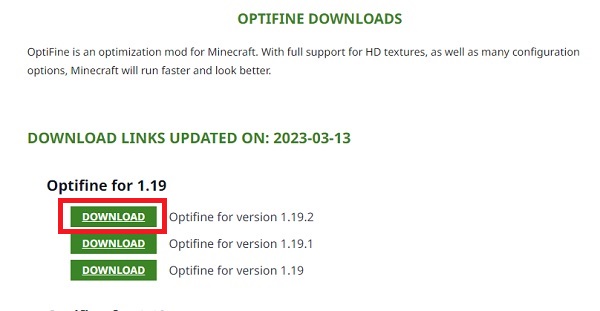
2. Then, on the official site of OptiFine, check the version of Option and again click on the "Download" button. Your browser will start downloading a ".jar" Java file.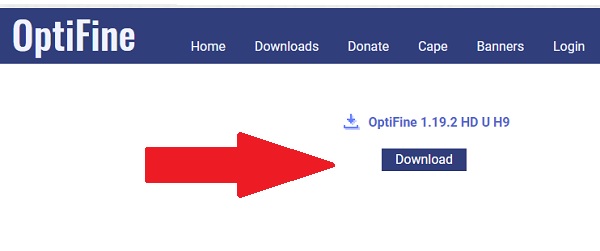
3. Next, open the downloaded “.jar” file. It will automatically run itself in your system's Java compiler and open as an installer. When the install window opens, click on the "Install" button to continue. You can also change the location of its installation, with the "ellipsis (...)" button, if your Minecraft Java is installed at a custom location.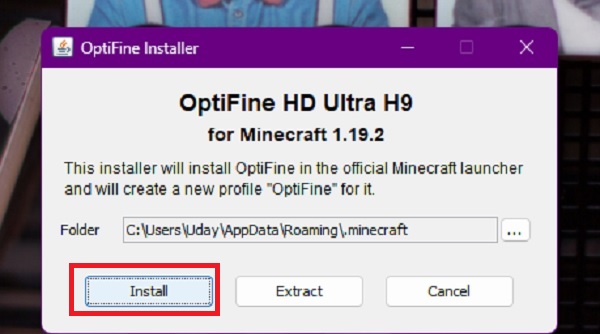
4. Finally, once OptiFine finishes installing, click on the "OK" button to close the installer.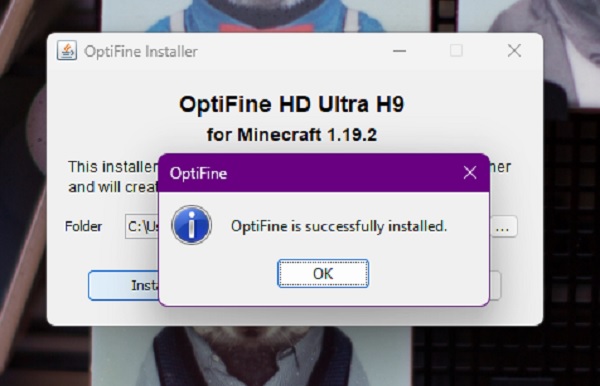
Note: BSL Shaders are compatible with both OptiFine and Iris Minecraft mods. You can use either of them to run this shaderpack on your system.
Install OptiFine as a Mod
If you want to run BSL shaders in Minecraft alongside other popular Minecraft mods then you have to install OptiFine as a mod. To do that, simply move the downloaded OptiFine ".jar" file to your Minecraft mods folder. Depending on your operating system, it should be at the following locations:
- Windows: %appdata%/.minecraft/mods
- Mac OS: ~/Library/Application Support/minecraft/mods
- Linux: ~/.minecraft/mods
You can also create the "mods" folder yourself if it doesn't exist already. Just make sure not to modify any other folder or file in the Minecraft directory. Furthermore, if you install OptiFine in the mods folder, you will have to use a mod manager like Forge to run it properly.
Download and Install BSL Shaders in Minecraft
Follow these steps to quickly download and install BSL Shaders for Minecraft:
1. First, go to Bitslablab's BSL shader page (here) and then use the "download" button to download the shader pack file. It will be downloaded as an archived ".zip" file but you don't have to unpack it.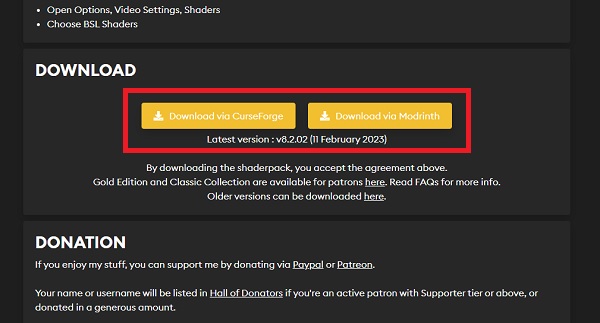
2. Next, open your Minecraft launcher and choose OptiFine in the installation drop-down menu, located at the bottom of the page. Then, click on the "Play" button.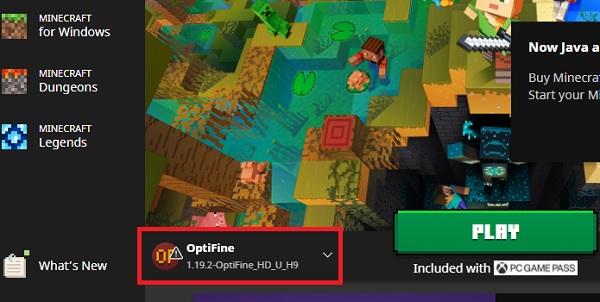
3. Once Minecraft launches, click on the "Options" button on the home page. Then, click on the "Video settings" button.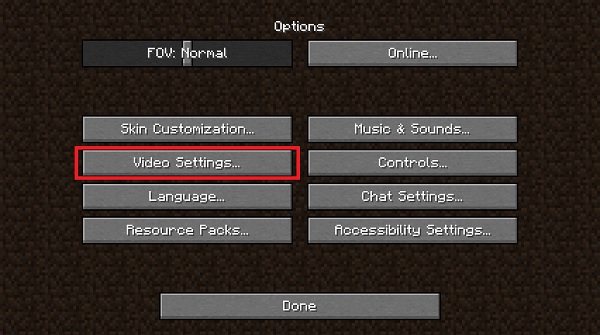
4. Within the new menu, click on the "Shaders" button. It will reveal all the shaderpacks you already have.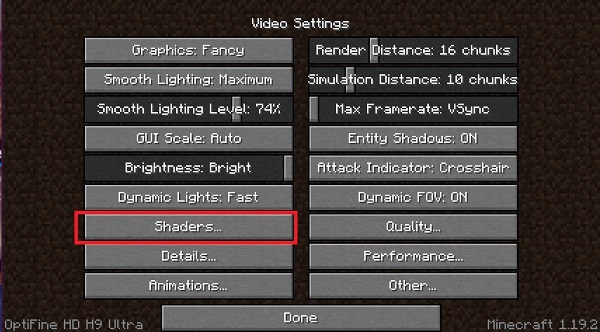
5. Finally, click on the "Shaders Folder" button. Your system will immediately open the shaderpacks folder of Minecraft. Then, place your download BSL Shaders zip file here.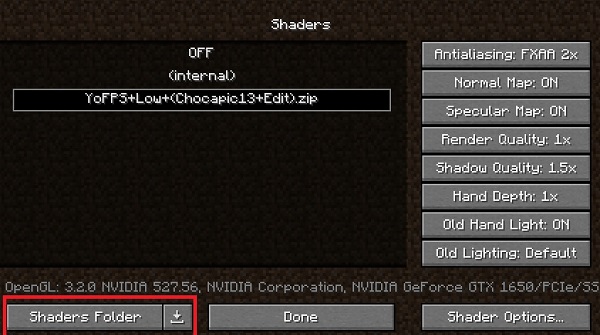
Activate BSL Shaders
Now that you have BSL Shaders installed and ready, it's time to put them to use. So, follow these simple steps to turn on BSL Shaders in Minecraft.
1. First, go back to the "Shaders" section within your video settings of Minecraft. Then, click on the BSL Shaders from the list of shaders. Minecraft will automatically activate the shaders.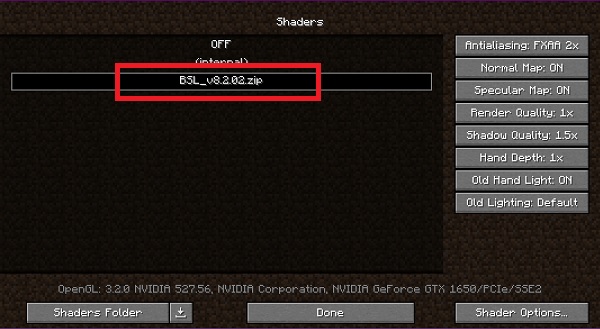
2. Finally, create a new world or load up your existing Minecraft world to see the impact of the shaders on your graphics.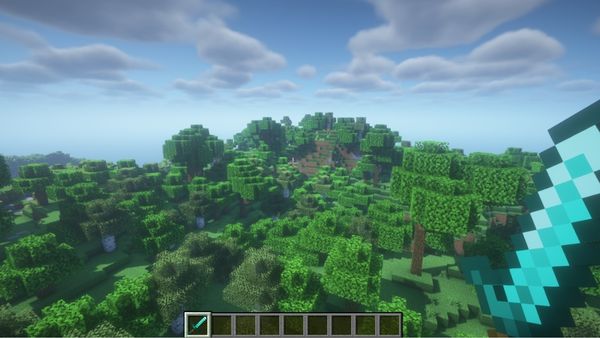
3. If you don't like how your world looks or the shaders are taking a toll on your system, you can tweak their settings. You can find advanced settings for the BSL shaders within your shaders section of video settings.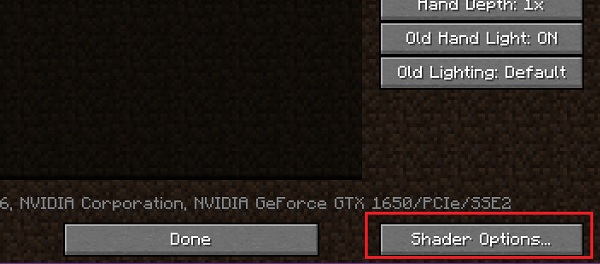
Best Settings for BSL Shaders
The best way to make the most out of BSL Shaders in Minecraft is by experimenting and tweaking its available options. You should try out a few different settings before settling on the graphics that fit your requirements. If you want reliable performance while maintaining good graphics, we suggest you use the following settings:
- Graphics: Fancy
- Render Distance: 6 or above
- Smooth Lighting: Maximum
- Smooth Lighting Level: 80%
- Dynamic Lights: Fast
- Sky: On
Feel free to treat these options as the recommended settings. You can upgrade or downgrade them as per the capabilities of your graphics card.
Frequently Asked Questions
Can shaders boost FPS?
Shaders can affect Minecraft’s FPS positively as well as negatively. You have to experiment with your video settings and shader options to get the best performance.
Are BSL Shaders available for Minecraft Bedrock?
Unfortunately, developers don’t have any plans for the Bedrock edition of Minecraft yet. Considering the low compatibility of Bedrock with shaders, we don’t have high hopes of seeing a change in the situation.
What is BSL Shaders Classic Edition?
As the name suggests, the classic collection of BSL Shaders reflects the earlier versions (v1.0 to BSL v7.2) of the shaderpacks which were compatible with previous editions of Minecraft.
Download and Install BSL Shaders Today
With that, you are now ready to upgrade the graphics of your Minecraft world with BSL shaders. Whether you want to take better screenshots or just upgrade your overall visual experience, these shaders have your back. One of the best ways to test the BSL shaders is by exploring the world of the best survival Minecraft servers. They offer you a beautiful open world that is perfect to make the most out of your upgraded graphics. Not to forget, all Minecraft shaders have similar usage instructions. So, make sure to bookmark our guide for later use. Until then, happy mining!

